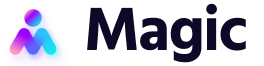You can use the Chat function on Magic Workspace to talk to your assistants.
Messages are sorted according to tasks. When sending messages, you can either start a new task or follow-up on an existing one.
You can also see which executive assistants are online by checking the “EA’s online” status indicator in the upper right.
New Task
By default, the Chat page will display a log of previous messages.
To start a new task, go to the text entry field at the bottom of the page and type in the gist of your new task, and then hit enter.
This will create a new task. Click the “See Task” button on the new task’s speech bubble to send further instructions or details.
Find a Previous Task
By default, the Chat page will display a log of previous tasks.
To find a previous task, you can choose to:
- Scroll through the task log, then click “See Task” on the task’s speech bubble
- Enter a search term in the “Search” bar on the left of the task log
- Scroll through the list of past tasks under the “Search” bar and click the right one
Each previous task is listed under an automatically generated title. You can search for a previous task by entering a keyword from the title into the search box.